Instructions
With TeamViewer Quick Support, we offer you remote support.
To start a session, first download and open a file.
Then give your TeamViewer ID (and password if applicable) to the colleague from the Simac Service Desk.
1. Download TeamViewer Quick Support
Still not loaded? Click the icon again.
I'm using Microsoft Edge
You will find the file in the top right, below the Download arrow icon.
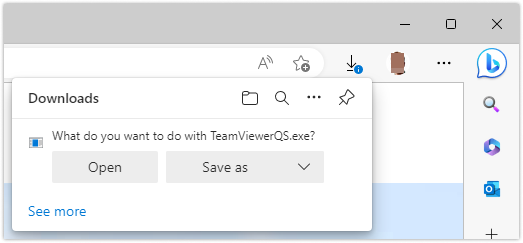
I'm using Google Chrome
You will find the file in the top right, below the Download arrow icon.
![]()
I'm using Mozilla Firefox
You will find the file in the top right, below the Download arrow icon.

I'm using MacOS
For macOS it is required to first set the permissions for TeamViewer via the Privacy & Security settings.
Please follow this instruction: TeamViewer voor MacOS.pdf





